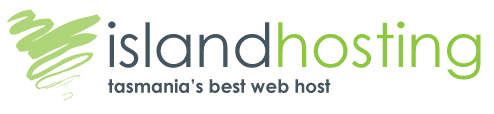cPanel Guide
Accessing your cPanel
Access your cPanel at https://cpanel.yourdomainname.com.au (where yourdomainname.com.au is your actual domain). If your domain has not propagated, access the cPanel via https://IPADDRESS/securecontrolpanel with that domain’s username and password. The IP Address that you can use is given in your Welcome Email, as is your username and password.
I can’t access my Control Panel
To access your Control Panel –
Make sure that you are using the right Username and Password when the Password box appears on the screen. Your Username and Password is CASE SENSITIVE, so make sure to be exact here.
After your domain name has propagated, you can access your Control Panel via https://cpanel.yourdomainname.com.au OR https://yourdomainname.com.au/securecontrolpanel. Before your domain name propagates, you must access your Control Panel via https://IPADDRESS/securecontrolpanel. The IP Address that you can use is given in your Welcome Email, as is your username and password.
Why can’t I see my Custom Error Pages?
After setting up the error pages in cPanel, you may need to adjust your browser settings to see this pages. If you are using Internet Explorer: Click Tools > Internet Options > Advanced and uncheck ‘Show friendly HTTP errors’. If you are using a different browser, check the settings and look for something that relates to errors.
There is also a way to force IE to display custom errors no matter what. You just need to ensure the page is larger than 512 bytes. This does not include graphics, so make sure you add enough text to accomplish this (If you just need filler text, add a bunch of nonsense text in comments in the source code).
cPanel Manual and Documents
You can view the complete cPanel documentation here: